TABLE OF CONTENTS
- Download the Nebra Application
- Onboarding your Nebra Miner
- How to add a Nebra Hotspot Miner
- Hotspot options
- Nebra Dashboard
- Support

You may have read in recent Helium announcements that the existing Helium app will soon only be used for the management of the original Helium Hotspot, with a new Helium Wallet app being launched shortly by the core Helium team. Alongside this, it will be required that all hotspot manufacturers will need to maintain their own "maker apps" which also connect to their own onboarding server for managing the onboarding of the hotspots.
Initially, our Nebra Hotspot app simply takes over the core functionalities provided by the Helium Hotspot app - onboarding and asserting location.
As we further develop the app over the coming months in 2022, we are planning to add a lot more features including integration and single-sign-on with our Nebra dashboard which will bring remote management of your devices to the app as well as a vast array of diagnostics tools. It also will mean that any future dashboard features are also more readily available in the app.
Download the Nebra Application
The Nebra mobile app is available for both Android and iOS devices and can be found in the relevant app store for your device. Click on one of the links below to be redirected to the app store.
Onboarding your Nebra Miner
Step 1 - Open up the Nebra application on your mobile device
Step 2 - Once open, select one of the two options on the screen. If you do NOT have the Helium app installed you will need to do this prior to using the Nebra app (This will change in the future).

Step 3 - Link your Helium account to the Nebra app by giving it permission to access the data of your Helium account.

Step 4 - Once the Helium wallet has been linked to the Nebra app you will have access to the Nebra dashboard. Any Nebra hotspot miners added already will show on the dashboard homepage.
How to add a Nebra Hotspot Miner
Step 1 - Click on the plus icon on the Nebra app dashboard to add a hotspot miner.
Step 2 - Begin to pair your hotspot with your mobile device by holding down the Bluetooth pairing button on the miner.

Step 3 - Scan for your Hotspot and add it to your account.

Hotspot options

- Assert Location - assert the location of your Hotspot miner
- Update Antenna - update the power and height of your antenna
- Transfer Hotspot - Transfer your hotspot to another Helium account
- View on Explorer - View your hotspot on the Helium explorer map
- Copy Hotspot Address - Copy your Hotspot device address
- Copy owner Address - Copy your Helium wallet address
Nebra Dashboard
On the home page of the app you will see in the menu an option to access the Nebra Dashboard.

Support
Need help with something? You can click on the Question mark symbol in the main menu to access our knowledge base where you can find plenty of solutions and open a support ticket with one of our agents.