Manage your RAKv1.5, v2 or MNTD Helium hotspot miner remotely using Nebra and balenaCloud. For further information and features of this Firmware please visit Nebra OpenFleet Overview
In this guide, we are going to show you a step-by-step overview of how to download and flash the Nebra Firmware to your RAK or MNTD hotspot.
What you will need
- microSD card reader for laptop/computer
- OS image file specifically of your RAK or MNTD Hotspot (follow the steps)
- Computer or Laptop (Windows or MAC)
- RAK v1.5, v2 or MNTD Hotspot
Do not follow this guide if you have a different manufacturer of Hotspot
Flashing your Helium Hotspot
Step 1 - First of all you will need to remove the current microSD card that is inserted into your RAK Hotspot miner. You will need to follow the instructions from RAK wireless in order to see how to do this. Here is a quick video to show you how to remove the microSD card (skip to 3:21):
Step 2 - Insert the microSD card either into an SD adaptor or if your memory card reader takes microSD directly then insert that and connect it to your computer or laptop.


Step 3 - On your computer download and install Balena Etcher from - https://www.balena.io/etcher/
 Once downloaded go ahead and open up balenaEtcher program on your computer or laptop.
Once downloaded go ahead and open up balenaEtcher program on your computer or laptop.

Step 4 - Before we move to the next step you will need to download the latest OpenFleet software for your Hotspot, which you can find here - https://hub.nebra.com/
Click on the link "RAK" on the left hand menu.

Click on the latest file to download the Firmware.

Step 5 - Click on the Flash from File button in balenaEtcher and navigate to where you save your downloaded Firmware file. Select it to be installed.
In the middle button of baleenEtcher click select target to select your SD card to install the OS (It may be selected automatically).

Finally, click on the Flash! button to begin installing the Firmware to your microSD card (you may need to type your login password here).
Step 6 - Once it has finished you can now remove the SD card from its adaptor and card reader and then insert it back into the RAK or MNTD hotspot.
Step 7 - Finally, connect your Ethernet cabe to the hotspot and then the power cable. The hotspot should now boot up with your new Firmware installed. It may take up to 30 minutes to do all the updates.
You must use Ethernet for the first initial boot of the hotspot