Manage your Syncrobit Helium hotspot remotely using Nebra and balenaCloud. For further information and features of this Firmware, please visit Nebra OpenFleet Overview
In this guide, we will show you a step-by-step overview of how to download and flash the Nebra Firmware to your Syncrobit hotspot.
What you will need
- microSD card reader for laptop/computer
- OS image file specifically of your Syncrobit Hotspot (follow the steps)
- Computer or Laptop (Windows or MAC)
- Syncrobit Hotspot
Do not follow this guide if you have a different manufacturer of Hotspot.
Flashing your Helium Hotspot
If you have a Syncrobit Hotspot with a CM4 eMMC (on-board flash, no SD card) then skip to step 1b.
Step 1a - First, you will need to remove the current microSD card inserted into your Syncrobit miner. You will need to follow the instructions from Syncrobit in order to see how to do this.
Insert the microSD card either into an SD adaptor or if your memory card reader takes microSD directly, then insert that and connect it to your computer or laptop.


Step 1b - If your hotspot has a CM4 module inside then you will need a CM4 Flash Stick to connect your computer

Step 2 - On your computer, download and install Balena Etcher from - https://www.balena.io/etcher/
 Once downloaded, open up the balenaEtcher program on your computer or laptop.
Once downloaded, open up the balenaEtcher program on your computer or laptop.

Step 3 - Before we move to the next step, you will need to download the latest OpenFleet software for your Hotspot, which you can find here - https://hub.nebra.com/
Click on the link "Syncrobit" in the side menu.

Click the latest file to download

Step 4 - Click on the Flash from File button in balenaEtcher and navigate to where you save your downloaded Firmware file. Select it to be installed.
In the middle button of balenaEtcher, click select target to select your SD card to install the OS (It may be selected automatically).

Finally, click on the Flash! button to begin installing the Firmware to your microSD card (you may need to type your login password here).
Step 5 - Once it has finished, you can now remove the SD card from its adaptor and card reader and then insert it back into the Helium Syncrobit hotspot.
Step 6 - Finally, connect your Ethernet cable to the hotspot and the power cable. The hotspot should now boot up with your new Firmware installed. It may take up to 30 minutes to do all the updates.
FAQ
Why is my syncrobit still showing offline after flashing?
It could be that the EEPROM on the CM4 module is out of date and will need updating. This can be confirmed with a solid green light on the board. We have seen this behaviour in some older units. You will need to update the CM4 EEPROM with the latest file:
- Install
libusbin the appropriate way for your OS (apt, homebrew etc) git clone --depth=1 https://github.com/raspberrypi/usbboot- navigate to the
usbbootfoldercd usbbootthenmake - Ensure your CM4 is connected to your computer using a carrier board that it set up to bypass EMMC boot (if you have a CM4 Lite you still need to put the board in this mode) - instructions vary by board, sometimes you have to jump two pins, others have a switch. You can use our Nebra CM4 Flashstick
- now run
./rpiboot -d recoveryon Mac OS you may have to run it with sudo like this:sudo ./rpiboot -d recovery