If you haven't seen already we have implemented a number of new features and have plenty more to come this year (2023). This guide is to show you how to use those new features that have been implemented and will appear on your hotspot with OTA Firmware updates. If you have a third-party hotspot you can install our Nebra Firmware on your hotspot providing it is supported, by visiting https://nebra.io/openfleets/
Password protection
We have now added password protection to your hotspot diagnostic page to prevent unauthorised access to your device. When you visit the diagnostic page after the update, you will be presented with the following login page:

If you are logging in for the first time since the update, the default password to your device is the Ethernet MAC address which can be found on the identification sticker.

Once logged in you will see a new menu bar at the top of the diagnostic page.

Change Password
After the first login to your hotspot we would recommend to change the password from the default Ethernet MAC address to something more memorable. In the menu click on Change Password

From here you can change your password by entering your current password then, enter a new password and confirm the new password by entering it again. Once done, click Change Password. You will then get a notification to say the password has updated successfully.

Device Configuration
Device configuration now allows you to remotely shutdown, reboot and reset your device to factory settings.

- Reboot: Gives you the option to either do a soft reboot or a hard reboot. A soft reboot will simply restart the hotspot software (1 minute) and a hard reboot will completely shutdown the OS and reboot it (3 minutes).

- Shutdown: shuts down the OS ready for power removal

- Reset to Factory Defaults: Resets all configurable settings on the device