The local dashboard of your hotspot shows relevant and important data about your hotspot, like the name of your hotspot, sync state, earnings and more. Check the image below and scroll down to learn more about what the boxes are showing.

Headline
On top, you see the headline "Controllino Hotspot" and the current Diagnostics Dashboard version number. This is NOT the Helium Miner software version, this is just the Dashboard version.
Miner Name
The 3 words name of your Hotspot, as well as the current Helium Miner software version that is installed is visible here. The Dashboard and the Helium Miner software are two completely different things and are updated seperately.
Miner Sync Status
Here, you can check if your miner is SYNCING or if it is FULLY SYNCED. This is real-time data and it's way more accurate than Helium Explorer or the Helium App. See this article for more information.
You will also see the block height of the hotspot itself, as well as of the Helium blockchain.
Earnings
The Earnings boxes display current earnings in HNT on different timeframes, as well as your average and total earnings of the hotspot. This data is taken from the Helium API and can be delayed for a few hours sometimes, due to the Helium API not being reachable during updates or high traffic load in some cases.
Disk Usage
Here, you see the used space on your SD card. If this value is getting over 93%, it is recommended to use the Action button "Clear miner data" to free up space. The Hotspot will do it on its own as well when it reaches 92%, but in rare cases if the auto-cleanup doesn't work, you can force it on your own
RAM Usage
This shows you current statistics of RAM load. As we have more than enough RAM in our devices, this should not be a concern and is just there for informational purposes and people who like statistics.
CPU Load
This shows you current statistics of CPU load in %. 0% means no load - 100% means full load.
CPU Temp
This shows you the temperature of the integrated temperature sensor of the CPU. This is NOT the temperature within the device or the overall temperature! This just gives you a better reference point when you test different locations indoors or outdoors where heat could be a problem.
CPU temperatures of 50-60°C are normal and expected, as this is the "brain" of your device and it is working hard all the time.