This guide will show you how two flash the latest Nebra Firmware to you rROCK Pi's eMMC on-board storage using the software that you can download from https://hub.nebra.com
What you will need
- Latest Firmware image file for the ROCK Pi indoor hotspot - https://hub.nebra.com
- microSD card (8GB minimum) & SD card reader
- Small Philips screwdriver (case disassemble)
Do NOT flash your ROCK Pi hotspots unless instructed by a member of the Nebra support staff
Flashing your Rock Pi
Step 1 - On your computer download and install Balena Etcher from https://www.balena.io/etcher/

Once downloaded go ahead and open up the Etcher program

Step 2 - Click on the "Flash from File" button in Etcher and navigate to where you save the download file and select it to be installed.
In the middle of the menu in Etcher click "Select Target" to elect your SD card to Flash the file (It may be selected automatically).

Finally, click the "Flash!" button to begin flashing the Firmware to your SD card (You may need to type you system password).

Step 3 - Take your ROCK Pi ensuring that all power has been removed and flip it over to expose 4 screws at the bottom.

Begin to unscrew the screws and remove the bottom of the unit with the ROCK Pi board. (You may also need to remove the antenna connectors from the ROCK Pi and concentrator module).

Step 4 - Underneath the ROCK Pi board there is s all slot for a microSD card to be inserted into. It must be inserted with the microSD card facing upwards. Go-ahead and insert the microSD card.


Step 5 - Connect the power adaptor to the ROCK Pi USB-C port and allow it to power up. The Blue LED will start flashing. Once the Blue LED has stopped flashing the flashing of the Firmware has been completed and has transferred to the onboard eMMC storage on the ROCK Pi.
Remove the power adaptor from the ROCk Pi and then remove the microSD card.

Step 6 - Attach the antenna connectors back to the board if you have removed them and then assemble the case back together. It is recommended to slide the case over where the power connector is first at an angle and then the case will fit together.

Screw the screws back into place. Ensure that they are tight but do not over tighten.
Step 7 - Connect the antennas to the antenna connectors on the case and then connect the Ethernet cable to the ROCK Pi.
On the first boot the ethernet cable must be connected
Once connected go ahead and connect the power adaptor to the hotspot.

Step 8 - Please wait 30 mins for the ROCK Pi to download and install all the updates. After this period has passed please hold the Bluetooth pairing button down for 10 seconds and then release. You should now be able to connect to he hotspot using the Nebra app via Bluetooth.
This will confirm that Bluetooth and Wi-Fi is now working on your ROCK Pi hotspot.