This guide will show you how to flash the latest Firmware provided by Nebra via Nebra HUB.
What you will need
OS image zip folder specifically for your Indoor/Outdoor hotspot (provided by Nebra). (Please follow the link HERE and then select which version of miner you have, outdoor, indoor, or RockPi ) & No need to unzip it (See Step 2).
MicroSD card (32GB & Class 10 minimum) (Please make sure to back up any existing data on the SD card you will use as writing an image to it will completely wipe the card)
SD card reader
Do NOT flash Nebra hotspot unless instructed by a member of the Nebra support staff.
Flashing your Nebra Hotspot Gen 1 Outdoor with SD card.
Step 1 - On your computer download and install Balena Etcher from - https://www.balena.io/etcher/
Once downloaded go ahead and open the Balena Etcher program.
Step 2 - Click on the "Flash from File" button in Etcher and navigate to where you saved your OS image zip folder and select it to be installed. BalenaEtcher will automatically select the image in the zip folder and process it.
Please follow the link HERE and then select which version of miner you have, outdoor, indoor, or RockPi.
In the middle of the menu in Etcher click “Select target” to select your SD card to install the OS (It may be selected automatically).
Finally, click on the "Flash!" button to begin flashing the OS to your SD card (you may need to type your system password).
Step 3 - Open Nebra Indoor/Outdoor Hotspot and remove the Nebra official eMMC module and insert the newly flashed SD card.
Step 5 - Connect the Antenna, Ethernet cable and power adapter and wait for 5 minutes to complete the first boot.