Welcome to the getting started guide for adding the Myst Node to your Hotspot powered by the Nebra Firmware. Whether you own a Nebra Hotspot or a third-party hotspot with compatible Firmware, this guide will assist you in the installation process. If your hotspot model is among those listed on the Nebra Hub website (https://hub.nebra.com), you can easily download and install the Nebra Firmware onto your device. Let's get started!
Step 1 - Create an account at https://dashboard.nebra.com

Step 2 - Add your Hotspot device to the dashboard

Step 3 - Add a Premium subscription/License for your device https://dashboard.nebra.com/pricing/

Your device will begin to update automatically.
The update could take between 30-45mins
Step 4 - Create an account at https://mystnodes.com/registration

Step 5 - Login to your Myst Node account and copy your API key

Step 6 - Login into your device’s local dashboard and go to the Myst Node page. Follow the onscreen instruction to set up and configure your node.



Step 7 - Download MeMask or MyEtherWallet to create a new wallet to which you can send your MYST tokens to. You will need to enter your wallet address before finishing the setup procedure.
Step 8 - Sit back and relax, watch your earnings come through as you share your connection.

Backup & Restore
Create a backup of your Hotspot settings. This will also include any settings for Mysterium. Click Create Backup to download your backup file to your computer.
Your Helium private key cannot be backed up as this is embedded in the security chip
To restore your settings on your hotspot, simply click Choose File and locate the backup file that you have downloaded previously. Then click Restore from Backup.