Outdoor Hotspot Troubleshooting
If you are having trouble with setting up your hotspot or you have got a query, the following tips may help
- Outdoor Hotspot Troubleshooting
- How to access the diagnostics
- No lights are turning on
- Hotspot is not showing in the Helium App
- Hotspot is not detecting Wi-Fi networks
- Updating Nebra Hotspot Firmware
- Syncing Issues
- Still having trouble
How to access the diagnostics
On the Nebra Helium Hotspots we have two local diagnostics tools that can help you to find any issues with your miners.
Please take a look at the dedicated local diagnostics page for more information.
No lights are turning on
You should see the lower light on the back of the unit turn on as soon as power is applied. If this is the case, ensure the power supply is firmly plugged into the wall outlet, the power jack is plugged into the unit and the wall outlet is switched on.
You should see the 3 Lights shown on the mainboard of the unit.
Hotspot is not showing in the Helium App
It can sometimes take 1 minute from power on for the Hotspot to show in the App, simply re-scanning a few times can then find the hotspot.
Ensure Bluetooth is turned on as this is how the application communicates with your Hotspot.
You will have had to have granted location permissions for the Application to access Bluetooth services correctly.
Hotspot is not detecting Wi-Fi networks
You may find that sometimes your Wi-Fi network will not show in the application if the signal is poor where the Hotspot is located.
Updating Nebra Hotspot Firmware
If after completing the initial troubleshooting steps above you're still having issues, or you are advised to, you may find your issues can be resolved by ensuring it is running the latest up-to-date software.
Nebra Hotspots automatically update once connected to the internet, if you are using an Ethernet connection leaving the hotspot for around half an hour should ensure all updates are downloaded.
If you are having difficulties connecting your Hotspot to Wi-Fi, then it would be recommended to move it to a location where you can plug it into an Ethernet connection for half an hour to let it perform updates. Then move it back to the normal location and re-try setup.
Syncing Issues
The Helium syncing process can take some time. Some customers report that the hotspot takes multiple days to sync fully. This is not so much an issue with Nebra, but rather an issue with the Helium blockchain itself. Please allow the hotspot time to sync (can be 2 days to a week depending on your connection speed), especially above the 90% mark. If you are still having trouble after a week, please feel free to contact the support below. If you are not familiar with Nebra's diagnostics page, we highly recommend connecting to your hotspot directly using the local IP address in combination with a web browser. This will provide more insight into the connection between the device and the Helium blockchain.
Still having trouble?
If the above tips haven't been able to resolve your issue then get in touch at https://nebra.io/helium-support and we'll work on resolving your issue.